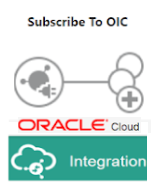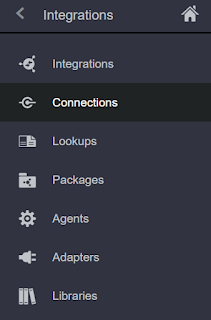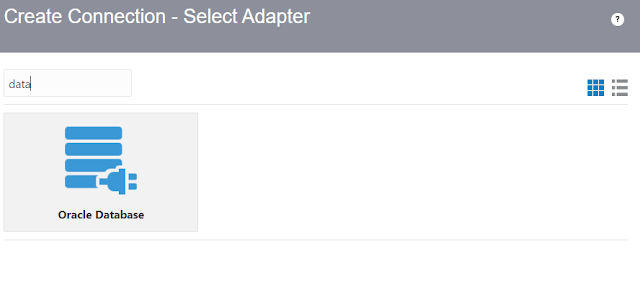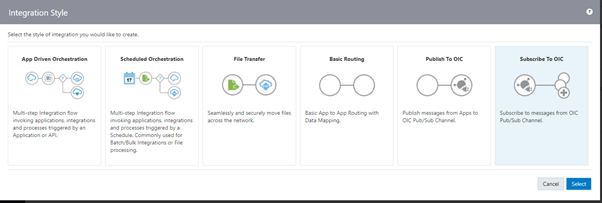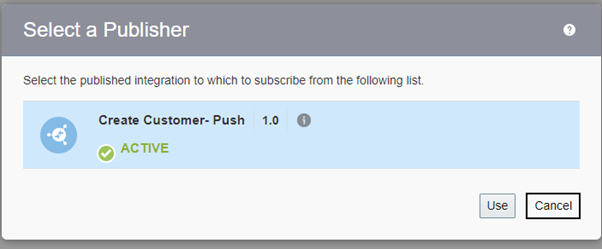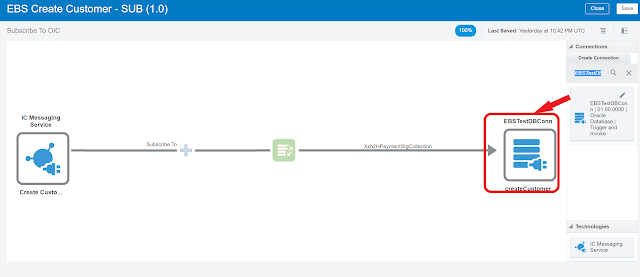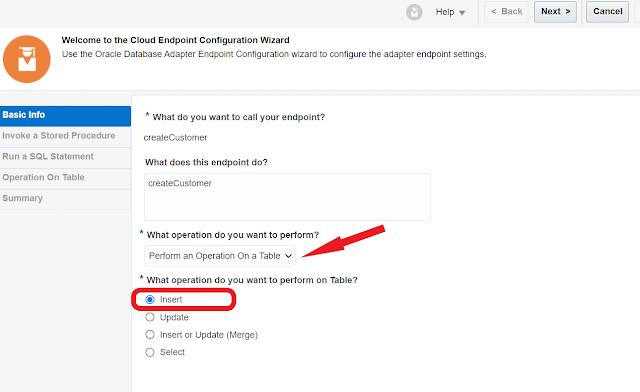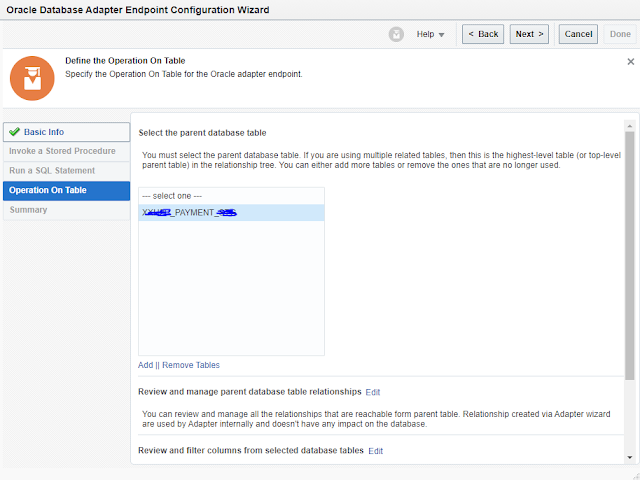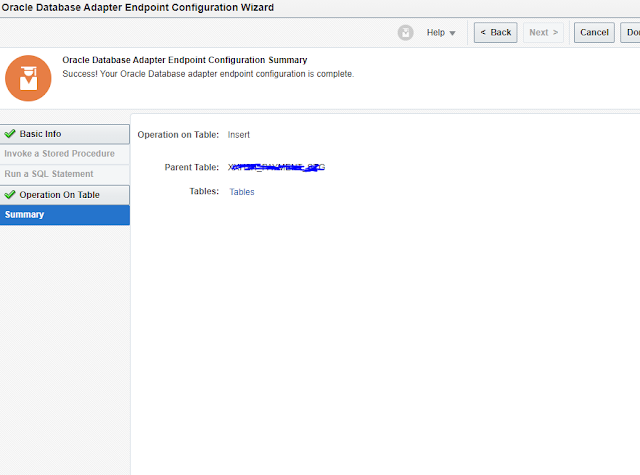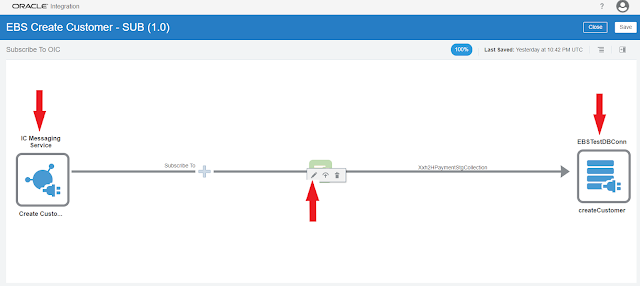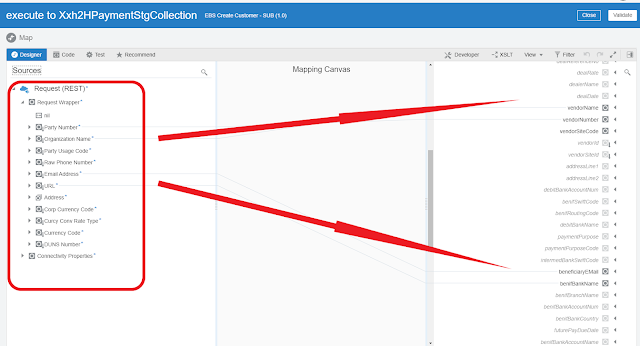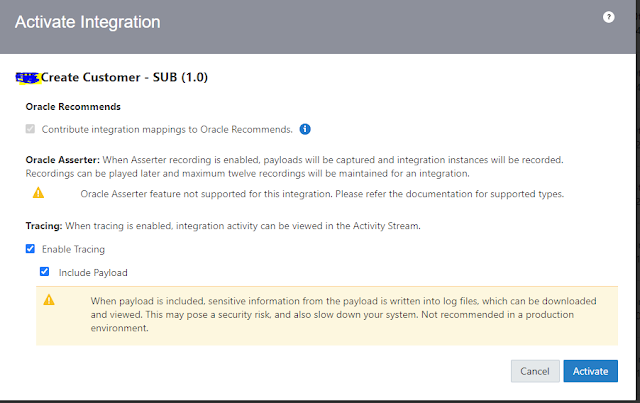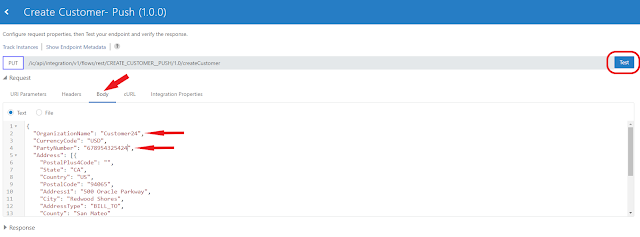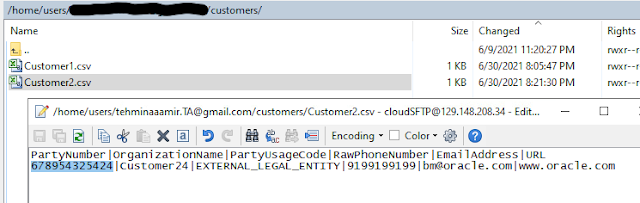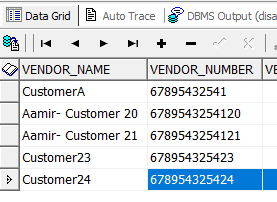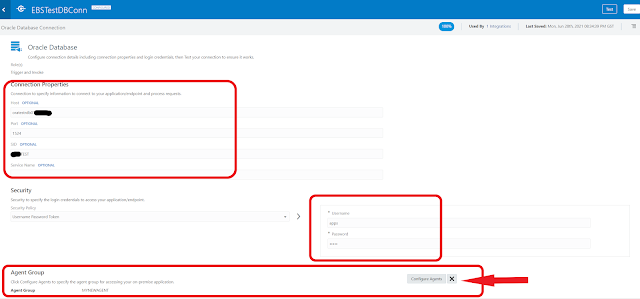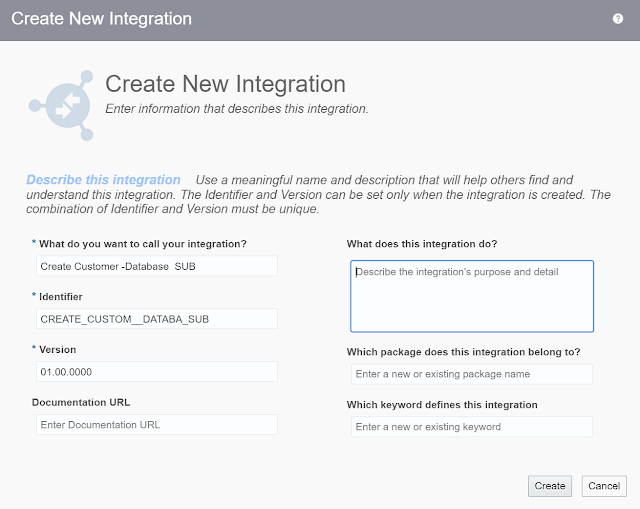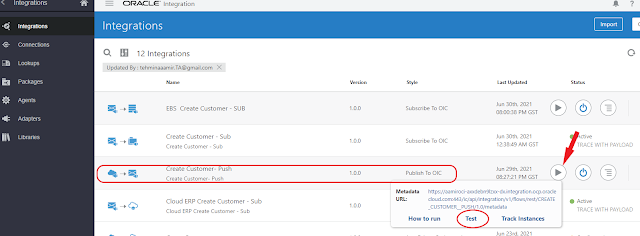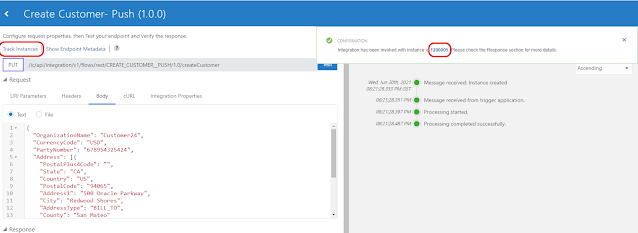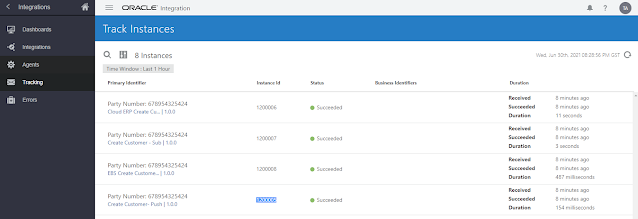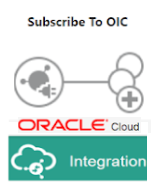 |
| Subscribe to OIC |
Introduction
In the last blog we created a first Subscribe to OIC integration, in this blog we are going to create 2nd Subscribed to OIC integrations that will consume payload and insert a row into on-premise database connecting through OCI Agent
Subscribe to OIC - FTP file Creation - Publish and Subscribe to Oracle Integration - Part-2
Integration to On-Premise EBS Database
In this integration, we will subscribe to the Push integration and consume it by inserting a row in on-premise database connecting through OCI Agent
1. Create OIC Agent group, download and install on-premise machine
There are 2 options you can follow.
1. I have used OIC agent connectivity and connecting with on-premise database, to continue with you can follow the simple steps described in my blog OIC Agent (Oracle Integration Cloud Connectivity Agent for on-premise system
Otherwise, you can use any available database i.e Apex on cloud or any REST database using REST connection on OIC
to know more visit Get an Always Free APEX Service
2. Create a Database Connection
Create a Database connection
From the connections under the Integration home page, click create
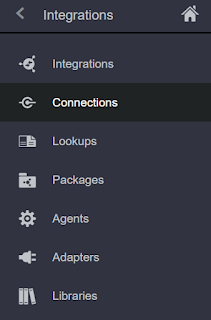 |
| Connections |
Search Database
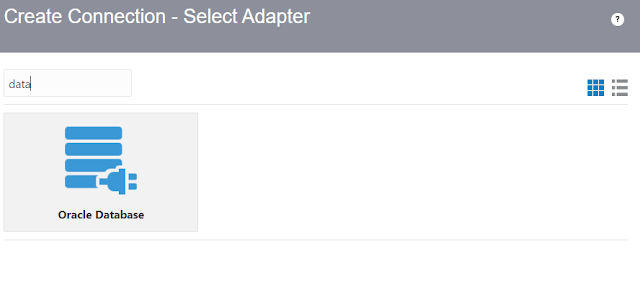 |
| Select Adapters |
Enter Database related details
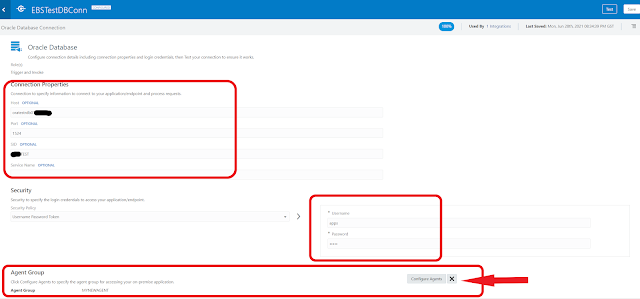 |
| Connection Details |
3. Create an Integration.
From the Integrations, under the Integration home page, click create
We will select the Type Subscribe To OIC, which has the required structure ready.
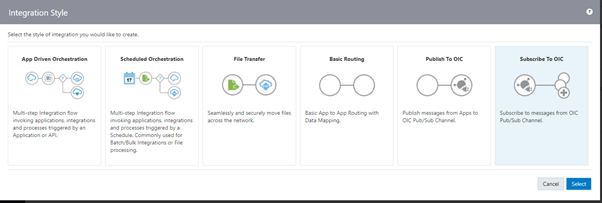 |
| Integration Style |
Enter the basic integration details
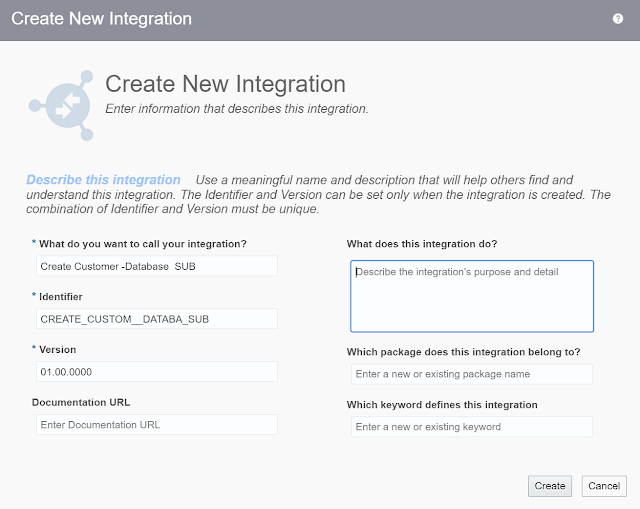 |
| Create New Integration. |
In Subscribe to OIC pattern, when you click create button, OIC will ask to select the publisher. Remember to select the publisher that we created in previous blog
Select Use
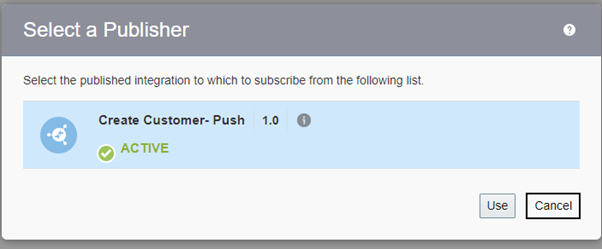 |
| Select a Publisher |
You will now land to the below screen. We need to add the Database connection that we created earlier.
Search in right panel and drag and drop to right side what I mark the arrow.
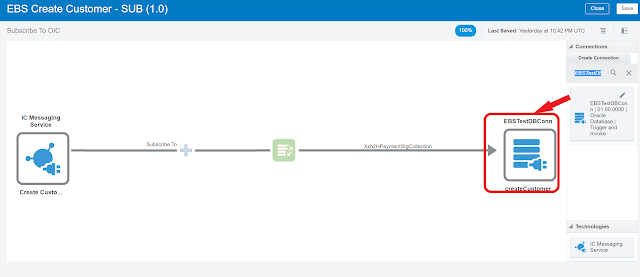 |
| Integration |
When drop the Database connection, it will ask the table operation details provide the details as below screen shot
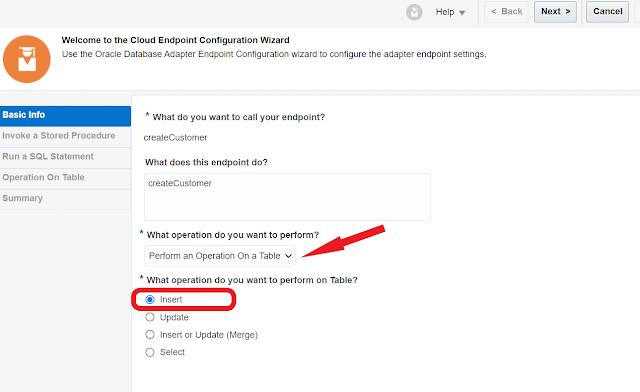 |
| Endpoint Config |
Select any custom table
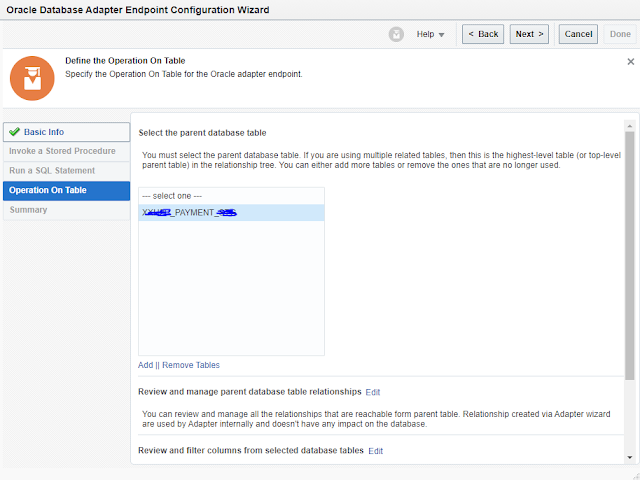 |
| Database Adapter |
Review and select done
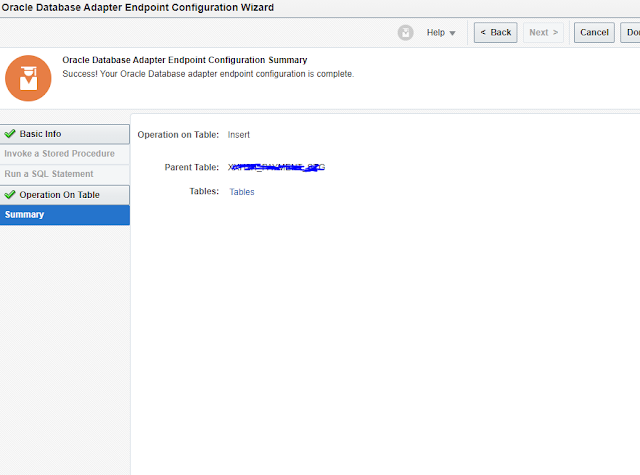 |
| Endpoint Config Summary |
IC Messaging Service is at the left side and automatically configured to Database connection
Now we need to configure mapping between payload received from ICM to Database Connection for table insert operation
Click the mapping update button as you see in below screen
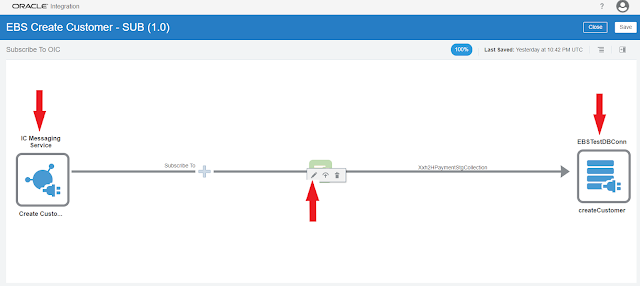 |
| Integration |
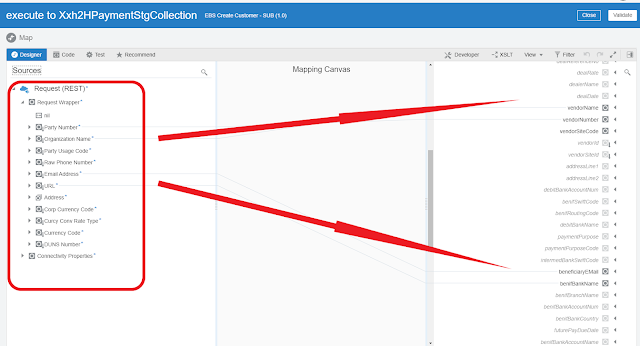 |
| Mapping 1 |
After all mappings, validate by clicking validate button and close
Integration is done.
Just close and come back to main integrations grid.
4. Activate Integration
Now lets activate it. select Enable tracing and include payload and select Activate
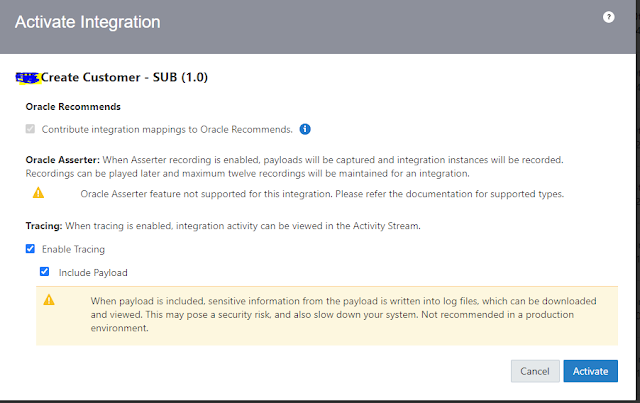 |
| Activate Integration |
Our 2nd Subscribe to OIC integration is completed.
In last article we created Push to OIC integration
Its time to test the
Thank for reaching to my blog. for further information please visit below oracle library
Lets test the integrations now
From the Integration home page, look for out Push to OIC integration and select play icon
and then select Test
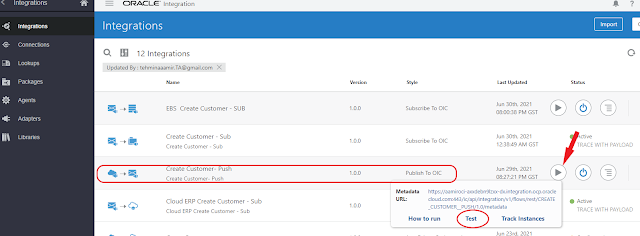 |
| Test Integrations |
Under the body, put the unique Organization Name and Party Number
and select Test
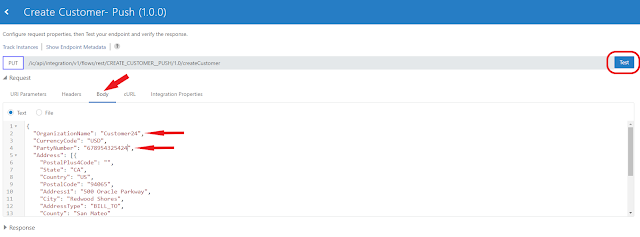 |
| Push Request 1 |
Confirmation dialog will appear with instance id, we will track our integrations running instances.
Instance id: 1200005
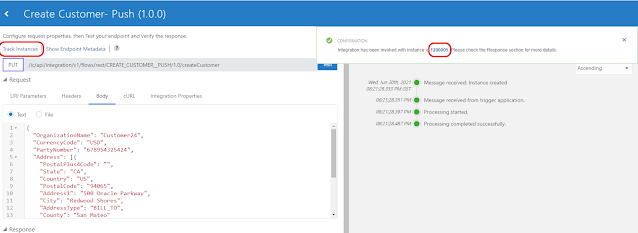 |
| Push Request 2 |
From the Integration homepage navigate to
Monitoring >Integration >Tracking
Notice that after the Push Integration executed, Subscribed integrations automatically executed and all went successful.
Ignore this: There is another Subscribed to OIC integration that is creating customer in Oracle Cloud Application by invoking organization rest api with ERP Cloud Adapter.
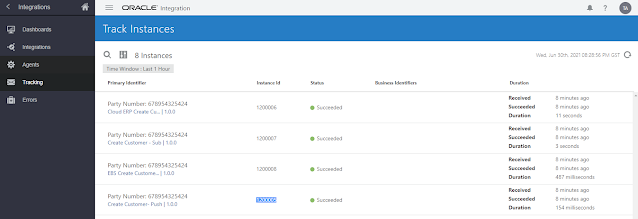 |
| Track Instances |
File is successfully created at FTP location
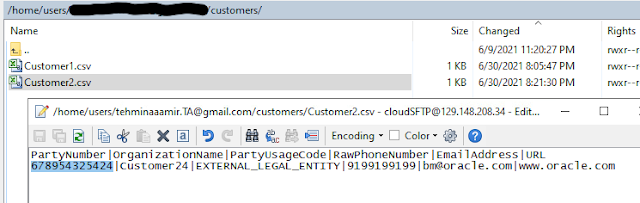 |
| File Created at FTP |
A new row is successfully inserted in database
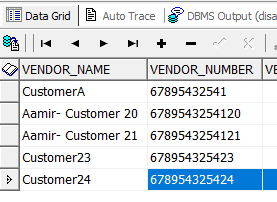 |
| Database Insert |
Conclusion:
in Pub/Sub architecture, all the subscribers will always get pushed with the topic they subscribed to.
This blog preparation took me too long to prepare, otherwise when you learn and try yourself, you will find Oracle Integration Cloud provide simple and quick way of Message publishing through use of Oracle Integration Messaging.
Thank for reaching to my blog. for further information please visit below oracle library